Am I the only one who just noticed that it’s Wednesday? The holiday week with the free day is completely screwing me up.
Just to make this a relevant post:
Spend less!
Save more!
Invest!
Wee!
The no-pants guide to spending, saving, and thriving in the real world.
If you don’t know why you are hear, please read about the 21 Day Happiness Training Challenge.
Today, I am sitting at a funeral. My oldest friend’s dad died on Sunday.
Mark had an amazing ability to make anyone feel like family, from the moment he met them. The day I introduced him to my wife, he taught her to throw a tomahawk, and she still talks about it, 10 years later.
I don’t have a post in me today.
Mark Wayne Dwire, 61, was accepted into his father’s arms surrounded by his family June 24th. Mark was born to Wyman
(Jack) and Donna (Hasbrouck) Dwire on March 25th, 1951 in Park Rapids, MN. Mark graduated from Walker/Hackensack High School in 1969. He was married to Sherry (Garbers) Dwire on July 31st, 1971. Mark was a business entrepreneur. He started as a logger when you could still make a living with a chainsaw and a tractor.
Mark was proceeded in death by his father, step father Robert Dwire and stepfather Patrick Harrington, his brother Kerwin Dwire.
Mark is survived by his wife Sherry, his mother Donna (Hasbrouck) Harrington, children Jesse, Jason, Terra Fine (Andrew), Jeremiah (Tanja), and Daughter-in-law Elizabeth. Mark loved his grandchildren Cameron, Emily, Madelyn, Lydia, Faith, Elaina and Ellery. He was fondly referred to as ‘Super Papa’. He is also survived by many siblings, nieces, nephews and cousins.

After months of research and planning I recently had a successful garage. Here’s my how-to yard sale manual.
Step 1: Preparation. You can never be too prepared. I detail advertising, setup, planning and more.
Step 1.5: Marketing. Here is the text of the ads I placed.
Step 2: Management. Pricing, haggling, staffing, and other “Day Of” issues.
Step 3: Wrap-up. It’s done. What now?
Finally, we’ve got a Page of Tips. This is sure to grow over time.
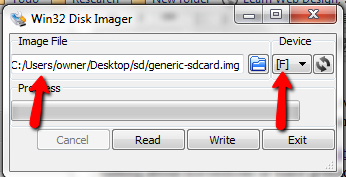
A few months ago, I picked up a NookColor. Being a geek, I immediately hacked it to run an unrestricted version of the Android operating system, allowing me access to the Google App market and, interestingly, the Kindle app. Yes, I run the Kindle app on my Nook. I also run Netflix, Dropbox, Evernote, and any other app I want.
It is, after all, my Nook.
This weekend, I’m visiting my parents, who, coincidentally, also have a new NookColor and want to be done with the slow, restricted version of the operating system that came with it.
Last night, I hacked their Nook. The site I use for the files doesn’t have instructions that work for me. It’s close, but since we’re not talking about horseshoes or hand grenades, close isn’t good enough. “Close” doesn’t get me a working Android tablet out of a $150 book reader.
So, instead of having to remember what I do every time someone asks me to help them root their Nook, I’m posting my system here.
If you want to get the biggest tablet-bang for you buck, here’s now to hack a Nook color into an unrestricted Android tablet, without voiding the warranty.
In addition to the Nook, you’ll need to get a microSD memory card, that’s at least a class 4. The classes are a measure of speed and are identified by a number in a circle on the side of the card. Don’t bother going with less than a 16GB card, and 32GB is better. If you don’t have one already, look for a card that includes and SD card adapter, because it’s easier to find a computer with a reader for those.
You will need to install Win32 Disk Imager, to prepare the memory card correctly. Most guides recommend WinImage, but I’ve never gotten that to work.
First, download the core memory card files. Use WinRar or something similar to extract the image file.
Insert the memory card in your computer. Make sure the computer is reading the card size as close to what the size you are expecting. If it’s not, you may have to reformat the card.
Fire up Win32 Disk Imager. Browse the the extracted image file, select your SD card drive letter and click “Write”. If it pops up any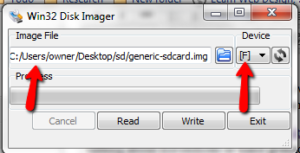 warning messages, confirm them and let it run. Everything it wants to do is a good thing to have happen.
warning messages, confirm them and let it run. Everything it wants to do is a good thing to have happen.
Eject the card, then reinsert it.
Next, download the latest nightly build of the CyanogenMod. The file name will be something similar to cm_encore_full-253.zip. This can be the problem step. The first time I did this, the nightly build was broken. I waited a night and tried again, but that version had a bug with the wifi. You may have to try a couple of different builds to get it to work. After you have the file, copy it, unchanged and unextracted to you memory card.
Now, take the microSD card out of your computer and stick that bad boy in your Nook. There’s a little door on the back bottom corner. Turn the Nook on and wait. It will take a few minutes for everything to set itself up, so be patient. You will see lots of text you probably won’t understand. Watch it and pretend to understand if anyone is paying attention. It’s an instant boost to your geek cred.
When it’s done, it will power off. Turn it on, and go to Settings/Wireless Networks. Set up a wifi connection, then turn the thing off and put the card back in your computer.
Do you have a gmail account? If not, get one. You can’t get into the Google Apps Market without one.
Now we’re going to install the Google Apps Market App. This is what will let you install more apps.
Go here, scroll to the bottom and download the CyanogenMod 7 version of Google Apps. Copy it to your memory card, the pop it out, stick it back in the Nook and fire it up.
When the Nook finishes loading, press and hold the power button until you get the power off menu. Select “reboot”, then “recovery”. This will reboot the Nook, installing the Google Apps file you’ve got on the memory card.
When it’s done, you’ll be walked through a wizard to set up you Apps Market account and a bunch of default settings. After that, you’ll have a complete, unrestricted Android tablet.
The best part is that, since we’re doing all of this on the memory card, it’s not voiding the warranty. If there’s a warranty problem, just pop out the memory card and send it in.
What apps should you get? I start with the Nook app, then get the Kindle app, and the Overdrive app. The Overdrive app is what lets me get books from the library system, and you won’t be able to get the desktop software to read this tablet as a Nook any more.
From there, the sky’s the limit. This is now a full computer. You even have the option of turning on the built-in, but disabled-by-default bluetooth, which will let you use an external keyboard.
Beats a netbook by a mile.