What would your future-you have to say to you?
The no-pants guide to spending, saving, and thriving in the real world.
What would your future-you have to say to you?
I’ve explained my budget in some detail already. See these posts for the history of this series.
Now, I’m going to go through each section, reviewing ways that I can reduce, or have reduced, my spending. I’ll be starting with my monthly payments.
Today, I am continuing the series, Money Problems: 30 Days to Perfect Finances. The series will consist of 30 things you can do in one setting to perfect your finances. It’s not a system to magically make your debt disappear. Instead, it is a path to understanding where you are, where you want to be, and–most importantly–how to bridge the gap.
I’m not running the series in 30 consecutive days. That’s not my schedule. Also, I think that talking about the same thing for 30 days straight will bore both of us. Instead, it will run roughly once a week. To make sure you don’t miss a post, please take a moment to subscribe, either by email or rss.
On this, Day 6, we’re going to talk about cutting your expenses.
Once you free up some income, you’ll get a lot of leeway in how you’re able to spend your money, but also important–possibly more important–is to cut out the crap you just don’t need. Eliminate the expenses that aren’t providing any value in your life. What you need to do is take a look at every individual piece of your budget, every line item, every expense you have and see what you can cut. Some of it, you really don’t need. Do you need a paid subscription to AmishDatingConnect.com?
If you need to keep an expense, you can just try to lower it. For example, cable companies regularly have promotions for new customers that will lower the cost to $19 a month for high-speed internet. Now, if you call up the cable company and ask for the retention department, tell them you are going to switch to a dish. Ask, “What are you willing to do to keep my business?” There is an incredibly good chance that they will offer you the same deal–$20 a month–for the next three or four months. Poof, you save money. You can call every bill you’ve got to ask them how you can save money.
I called my electric company and my gas company to get on their budget plans. This doesn’t actually save me money but it does provide me with a consistent budget all year long, so instead of getting a $300 gas bill in the depths of January’s hellish cold, I pay $60 a month. It is averaged out over the course of the year. It feels like less and it lets me get a stable budget. Other bills are similar. You can call your credit card companies and tell them everything you take your business to another card that gave you an offer of 5% under what ever you are currently paying. It doesn’t even have to be a real offer. Just call them up and say you are going to transfer your balance away unless they can meet or beat the new interest rate. If you’ve been making on-time payments for any length of time–even six months or a year–they’re going to lower the interest rate business, no problem. Start out by asking for at least a 5% drop. In fact, demand no more than 9.9%.
Once you’ve gone through every single one of your bills, you’ll be surprised by how much money you’re no longer paying, whether it’s because somebody lowered the bill for you or you scratched it off the list completely.
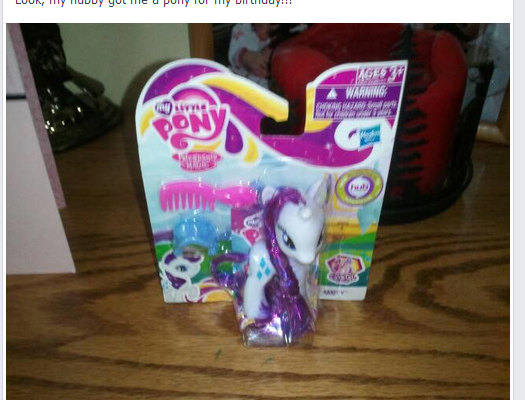
For the past couple of years, my daughters have been riding in horse shows with a local saddle club. We’ve been lucky in that my wife’s cousin has let us borrow her horse for the shows, so costs have been minimal.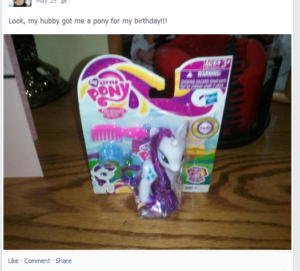
Unfortunately, that horse isn’t available this year. We knew that a few months ago, so the plan was to take a year off from the shows and focus on lessons, to get the girls some real skills. We found a great instructor at a stable about 30 miles from our house. Since we live less than two miles from the border of the biggest city in the state, that’s a comparatively short drive.
We pay her $200 per month for 1 lesson per week for both girls. They each get 30-45 minutes on the horse during each lesson.
Now that show season has started, the plan seems to have changed. The girls will be riding a different borrowed pony tomorrow. The shows cost about $50 for registration, lunch, and gas. Our club has 1 show per month, but my wife has assured me they’ll only be hitting three shows this season and limiting the number of events to keep the cost down.
The direct costs aren’t too bad, but there’s a problem with keeping-up-with-the-Joneses accessorizing. Vests and boots and helmets and belts and shirts, oh my.
I’d guess our costs for the summer will be $300 per month.
One thing we’ve been considering is buying a pony. We can get an older pony for around $500-1000. Older is good because they are calmer and slower. Boarding the thing will cost another $200 per month. We’ve been slowly accumulating the stuff to own a horse, so I’m guessing the “OMG, he let me buy a horse, now I need X” shopping bill will come to around $1500, but I’ll figure $2000 to be safe. We already have a trailer, a saddle, blankets, buddy-straps, combs, brushes, buckets, rakes, shovels, and I-bought-this-but-I-will-just-put-it-in-the-pile-of-horse-stuff-so-Jason-will-never-notice stuff. We’re certainly close to being ready to buy.
(FYI: If you’re starting from scratch, don’t think you’re going to get into horse ownership for less than $10,000 the first year, and that’s being a very efficient price-shopper.)
So we’re looking at $5400 for a horse, gear, and boarding the first year. If we cancel the lessons, by spring we’d have $2000 of that saved and most of the rest can be bought over time.
On the other hand, if we go that route, we’ll never save enough to buy the hobby farm we’re looking for.
Decisions, decisions. I should just buy a new motorcycle. Within a year, I win financially.
My mother-in-law’s house is ready. The walls are painted, the hardwood floors have been sanded and polished, the carpets have been cleaned. Now, we just have to get the lease signed and let the renters in.

This week, we had our first real bullying incident on the school bus. I guess one of the benefits of having a kid who is the biggest in the school is that nobody punches him. My daughter doesn’t have that benefit. She was punched and pushed for being in the wrong seat on the bus a couple of days ago. Thankfully, the school dealt with it quickly. The bus is equipped with video and the little girl copped to it. She’s s off of the bus for a few days and her parents have been informed. Unfortunately, her twin sister seems to be the vengeful type. She came home yesterday lying about how my daughter behaved on the bus and got another little girl to lie about getting hit and bit by my daughter in school yesterday.
How do I know it’s all lies?
First, my daughter didn’t ride the bus yesterday afternoon. She was scared in the morning, so I promised to pick her up from school. Hard to misbehave on the bus when she was cuddling with her mother on the couch. The other little girl–who goes to daycare with the twins just up the street from our daycare provider (who happens to be the grandmother of the twins)–recanted once she was away from the vengeful twin. Her mother filled us in last night. I’m not a fan of a grandmother defending a kid’s lies. No kids are angels, but helping them lie doesn’t make them better people.
I’m aware that I’ve been a bit of a slacker about posting these links. My apologies to everyone who deserved a link but didn’t get it in a timely manner.
Yakezie Carnival hosted by Narrow Bridge
Finance Carnival for Young Adults hosted by Finance Product Reviews
Carnival of Financial Planning hosted by Family Money Values
Yakezie Carnival hosted by Moneywise Pastor
Lifestyle Carnival hosted by Vanessa’s Money
Carnival of Money Pros hosted by See Debt Run
Carnival of Financial Camaraderie #64 hosted by Master the Art of Saving
Carnival of Retirement #52 hosted by Master the Art of Saving
Yakezie Carnival hosted by Your PF Pro
Lifestyle Carnival #33 hosted by Lifestyle Carnival
Carnival of Financial Camaraderie #62 hosted by Savvy Scot
Carnival of Money Pros hosted by Debt Black Hole
Carnival of Money Pros hosted by Making Sense of Cents
Lifestyle Carnival #31 hosted by Vanessa’s Money
Carnival of Money Pros hosted by The Frugal Toad
Money Mail Carnival #5 hosted by The Money Mail
Carnival of Money Pros hosted by Vanessa’s Money
Money Mail Carnival #4 hosted by The Money Mail
Finance Carnival for Young Adults #39 hosted by 20s Finances
Yakezie Carnival hosted by My Family Finances
Carnival of Money Pros hosted by Growing Money Smart
Carnival of Financial Camaraderie #57 hosted by My University Money
Money Mail Carnival #3 hosted by The Money Mail
Yakezie Carnival hosted by I Heart Budgets
Carnival of Retirement #46 hosted by Making Sense of Cents
Yakezie Carnival hosted by The Ultimate Juggle
Carnival of Money Pros hosted by My Multiple Incomes
Carnival of Financial Planning hosted by Master the Art of Saving
Money Mail Carnival #2 hosted by The Money Mail
Carnival of Financial Camaraderie #56 hosted by See Debt Run
Carnival of Money Pros hosted by Finance Product Reviews
Yakezie Carnival hosted by Parenting and Money
Lifestyle Carnival #27 hosted by Femme Frugality
Carnival of Financial Camaraderie #55 hosted by My University Money
Yakezie Carnival hosted by The Ultimate Juggle
Lifestyle Carnival #26 hosted by Mo Money Mo Houses
Carnival of Money Pros hosted by Debt Black Hole
Carnival of Financial Camaraderie #54 hosted by Cash Net USA
Carnival of Financial Planning hosted by Young Family Finances
Yakezie Carnival hosted by Portfolio Princess
Carnival of Money Pros hosted by Thirty Six Months
Carnival of Retirement #41 hosted by Financial Conflict Coach
Lifestyle Carnival hosted by Master the Art of Savings
Yakezie Carnival hosted by Cult of Money
Lifestyle Carnival hosted by Blue Collar Workman
Carnival of Money Pros hosted by Making Sense of Cents
Carnival of Retirement #41 hosted by The College Investor
Thanks for including my posts.
You can subscribe by RSS and get the posts in your favorite news reader. I prefer Google Reader.
You can subscribe by email and get, not only the posts delivered to your inbox, but occasional giveaways and tidbits not available elsewhere.
You can ‘Like’ LRN on Facebook. Facebook gets more use than Google. It can’t hurt to see what you want where you want.
You can follow LRN on Twitter. This comes with some nearly-instant interaction.
You can send me an email, telling me what you liked, what you didn’t like, or what you’d like to see more(or less) of. I promise to reply to any email that isn’t purely spam.
Have a great weekend!

In this installment of the Make Extra Money series, I’m going to show you how to set up a WordPress site. I’m going to show you exactly what settings, plugins, and themes I use. I’m not going to get into writing posts today. That will be next time.
I use WordPress because it makes it easy to develop good-looking sites quickly. You don’t have to know html or any programming. I will be walking through the exact process using Hostgator, but most hosting plans use CPanel, so the instructions will be close. If not, just follow WordPress’s 5 minute installation guide.
Assuming you can follow along with me, log in to your hosting account and find the section of your control panel labeled “Software/Service”. Click “Fantastico De Luxe”.

On the Fantastico screen, click WordPress, then “New Installation”.

On the next screen, select your domain name, then enter all of the details: admin username, password, site name, and site description. If you’ll remember, I bought the domain http://www.masterweddingplanning.net. I chose the site name of “Master Wedding Planning” and a description of “Everything You Need to Know to Plan Your Wedding”.
Click “install”, then “finish installation”. The final screen will contain a link to the admin page, in this case, masterweddingplanning.net/wp-admin. Go there and log in.
After you log in, if there is a message at the top of the screen telling you to update, do so. Keeping your site updated is the best way to avoid getting hacked. Click “Please update now” then “Update automatically”. Don’t worry about backing up, yet. We haven’t done anything worth saving.
Next, click “Settings” on the left. Under General Settings, put the www in the WordPress and site URLs. Click save, then log back in.
Click Posts, then Categories. Under “Add New Category”, create one called “Misc” and click save.
Click Appearance. This brings you to the themes page. Click “Install Themes” and search for one you like. I normally use Headway, but before I bought that, I used SimpleX almost exclusively. Your goal is to have a simple theme that’s easy to maintain and easy to read. Bells and whistles are a distraction.

Click “Install”, “Install now”, and “Activate”. You now have a very basic WordPress site.
A plugin is an independent piece of software to make independent bits of WordPress magic happen. To install the perfect set of plugins, click Plugins on the left. Delete “Hello Dolly”, then click “Add new”.
In the search box, enter “plugin central” and click “Search plugins”. Plugin Central should be the first plugin in the list, so click “install”, then “ok”, then “activate plugin”. Congratulations, you’ve just installed your first plugin.
Now, on the left, you’ll see “Plugin Central” under Plugins. Click it. In the Easy Plugin Installation box, copy and paste the following:
All in One SEO Pack Contact Form 7 WordPress Database Backup SEO SearchTerms Tagging 2 WP Super Cache Conditional CAPTCHA for WordPress date exclusion seo WP Policies Pretty Link Lite google xml sitemaps Jetpack by WordPress.com
Click “install”.
On the left, click “Installed Plugins”. On the next screen, click the box next to “Plugins”, then select “Activate” from the dropdown and click apply.

Still under Plugins, click “Akismet Configuration”. Enter your API key and hit “update options”. You probably don’t have one, so click “get your key”.
The only tool I worry about is the backup. It’s super-easy to set up. Click “Tools”, then “Backup”. 
Scroll down to “Schedule Backups”, select weekly, make sure it’s set to a good email address and click “Schedule Backup”. I only save weekly because we won’t be adding daily content. Weekly is safe enough, without filling up your email inbox.
There are a lot of settings we’re going to set. This is going to make the site more usable and help the search engines find your site. We’re going to go right down the list. If you see a section that I don’t mention, it’s because the defaults are good enough.
Set the Default Post Category to “Misc”.
Visit this page and copy the entire list into “Update Service” box. This will make the site ping a few dozen services every time you publish a post. It’s a fast way to get each post indexed by Google.
Click “Save Changes”.
Uncheck everything under “Email me whenever…” and hit save. This lets people submit comments, without actually posting the comments or emailing me when they do so. Every once in a while, I go manually approve the comments, but I don’t make it a priority.
Select “Custom structure” and enter this: /%postname%/
Click save.
Set the status to “Enabled”, then fill out the site title and description. Keep the description to about 160 characters. This is what builds the blurb that shows up by the link when you site shows up in Google’s results.
Check the boxes for “Use categories for META keywords” and “Use noindex for tag archives”.
Click “Update Options”.
Check the boxes to remove each of the dates and set the alt text to “purpose” or something. This will suppress the date so your posts won’t look obsolete.

This plugin reinforces the searches that bring people to your site. It’s kind of neat. Skip the registration, accept the defaults and hit save.
Scroll to the bottom and click import. We’ll come back to this.
Select “Caching On” and hit save.
Across the top of the screen should be a giant banner telling you to connect to WordPress.com and set up Jetpack. You’ll need an account on WordPress.com, so go there and set one up. After authorizing the site, you’ll be brought back to the Jetpack configuration screen. Click “Configure” under “WordPress.com Stats”. Take the defaults and hit save.
On the contact configuration page, copy the code in the top section. You’ll need this in a moment.

Now, we going to create a couple of static pages. On the left, click “Pages”, then “Add new”.
Name the first page “Contact” and put the contact form code in the body of the page. Hit publish.
Under Appearance, click “Menu”. Enter a menu name and hit save.
Then, under “Pages”, click the box next to “Contact”, “Disclaimer”, and any other policies you’d like to display. Hit save.
Also under Appearance, click “Widgets”. This is where you’ll select what will display in the sidebar. All you have to do is drag the boxes you want from the middle of the page to the widget bar on the right. I recommend Text, Search, Recent Posts, Popular Search Terms and Tag Cloud. In the text box, just put some placeholder text in it, like “Product will go here”. We’ll address this next time.
We’re not going to worry about getting posts in place, yet. That will be the next installment. However, the steps in the next installment could take 2 weeks to implement, and we want Google to start paying attention now. To make that happen, we need to get a little bit of content in place. This won’t be permanent content. It’s only there so Google has something to see when it comes crawling.
To get this temporary, yet legal content, I use eZineArticles. Just go search for something in your niche that doesn’t look too spammy.
Then, click “Posts”, then delete the “Hello World” post. Click “Add new”. Copy the eZine article, being sure to include the author box at the bottom, and hit publish.
To see your changes, you may have to go to Settings, then WP Cache and delete the cache so your site will refresh.
Congratulations! You now have a niche blog with content. It’s not ready to make you any money, yet, but it is ready for Google to start paying attention. In the next installment, I’ll show you how I get real unique content and set it up so Google keeps coming back to show me the love.