What would your future-you have to say to you?
The no-pants guide to spending, saving, and thriving in the real world.
What would your future-you have to say to you?
I keep calling these lessons, but they are examples and explanations, more than lessons. Names aside, please see Part 1 and Part 2 to catch up. The Google Doc of this example is here.

This time, I’m going to review my non-monthly bills. These are the bills that have to be paid, but not on a monthly basis. Some are annual, others are quarterly, or even weekly. Every month, the amount–adjusted to the monthly equivalent–is set aside in Quicken.
There aren’t too many items here that can be legitimately and responsibly trimmed.

In this installment of the Make Extra Money series, I’m going to show you how to set up a WordPress site. I’m going to show you exactly what settings, plugins, and themes I use. I’m not going to get into writing posts today. That will be next time.
I use WordPress because it makes it easy to develop good-looking sites quickly. You don’t have to know html or any programming. I will be walking through the exact process using Hostgator, but most hosting plans use CPanel, so the instructions will be close. If not, just follow WordPress’s 5 minute installation guide.
Assuming you can follow along with me, log in to your hosting account and find the section of your control panel labeled “Software/Service”. Click “Fantastico De Luxe”.

On the Fantastico screen, click WordPress, then “New Installation”.

On the next screen, select your domain name, then enter all of the details: admin username, password, site name, and site description. If you’ll remember, I bought the domain http://www.masterweddingplanning.net. I chose the site name of “Master Wedding Planning” and a description of “Everything You Need to Know to Plan Your Wedding”.
Click “install”, then “finish installation”. The final screen will contain a link to the admin page, in this case, masterweddingplanning.net/wp-admin. Go there and log in.
After you log in, if there is a message at the top of the screen telling you to update, do so. Keeping your site updated is the best way to avoid getting hacked. Click “Please update now” then “Update automatically”. Don’t worry about backing up, yet. We haven’t done anything worth saving.
Next, click “Settings” on the left. Under General Settings, put the www in the WordPress and site URLs. Click save, then log back in.
Click Posts, then Categories. Under “Add New Category”, create one called “Misc” and click save.
Click Appearance. This brings you to the themes page. Click “Install Themes” and search for one you like. I normally use Headway, but before I bought that, I used SimpleX almost exclusively. Your goal is to have a simple theme that’s easy to maintain and easy to read. Bells and whistles are a distraction.

Click “Install”, “Install now”, and “Activate”. You now have a very basic WordPress site.
A plugin is an independent piece of software to make independent bits of WordPress magic happen. To install the perfect set of plugins, click Plugins on the left. Delete “Hello Dolly”, then click “Add new”.
In the search box, enter “plugin central” and click “Search plugins”. Plugin Central should be the first plugin in the list, so click “install”, then “ok”, then “activate plugin”. Congratulations, you’ve just installed your first plugin.
Now, on the left, you’ll see “Plugin Central” under Plugins. Click it. In the Easy Plugin Installation box, copy and paste the following:
All in One SEO Pack Contact Form 7 WordPress Database Backup SEO SearchTerms Tagging 2 WP Super Cache Conditional CAPTCHA for WordPress date exclusion seo WP Policies Pretty Link Lite google xml sitemaps Jetpack by WordPress.com
Click “install”.
On the left, click “Installed Plugins”. On the next screen, click the box next to “Plugins”, then select “Activate” from the dropdown and click apply.

Still under Plugins, click “Akismet Configuration”. Enter your API key and hit “update options”. You probably don’t have one, so click “get your key”.
The only tool I worry about is the backup. It’s super-easy to set up. Click “Tools”, then “Backup”. 
Scroll down to “Schedule Backups”, select weekly, make sure it’s set to a good email address and click “Schedule Backup”. I only save weekly because we won’t be adding daily content. Weekly is safe enough, without filling up your email inbox.
There are a lot of settings we’re going to set. This is going to make the site more usable and help the search engines find your site. We’re going to go right down the list. If you see a section that I don’t mention, it’s because the defaults are good enough.
Set the Default Post Category to “Misc”.
Visit this page and copy the entire list into “Update Service” box. This will make the site ping a few dozen services every time you publish a post. It’s a fast way to get each post indexed by Google.
Click “Save Changes”.
Uncheck everything under “Email me whenever…” and hit save. This lets people submit comments, without actually posting the comments or emailing me when they do so. Every once in a while, I go manually approve the comments, but I don’t make it a priority.
Select “Custom structure” and enter this: /%postname%/
Click save.
Set the status to “Enabled”, then fill out the site title and description. Keep the description to about 160 characters. This is what builds the blurb that shows up by the link when you site shows up in Google’s results.
Check the boxes for “Use categories for META keywords” and “Use noindex for tag archives”.
Click “Update Options”.
Check the boxes to remove each of the dates and set the alt text to “purpose” or something. This will suppress the date so your posts won’t look obsolete.

This plugin reinforces the searches that bring people to your site. It’s kind of neat. Skip the registration, accept the defaults and hit save.
Scroll to the bottom and click import. We’ll come back to this.
Select “Caching On” and hit save.
Across the top of the screen should be a giant banner telling you to connect to WordPress.com and set up Jetpack. You’ll need an account on WordPress.com, so go there and set one up. After authorizing the site, you’ll be brought back to the Jetpack configuration screen. Click “Configure” under “WordPress.com Stats”. Take the defaults and hit save.
On the contact configuration page, copy the code in the top section. You’ll need this in a moment.

Now, we going to create a couple of static pages. On the left, click “Pages”, then “Add new”.
Name the first page “Contact” and put the contact form code in the body of the page. Hit publish.
Under Appearance, click “Menu”. Enter a menu name and hit save.
Then, under “Pages”, click the box next to “Contact”, “Disclaimer”, and any other policies you’d like to display. Hit save.
Also under Appearance, click “Widgets”. This is where you’ll select what will display in the sidebar. All you have to do is drag the boxes you want from the middle of the page to the widget bar on the right. I recommend Text, Search, Recent Posts, Popular Search Terms and Tag Cloud. In the text box, just put some placeholder text in it, like “Product will go here”. We’ll address this next time.
We’re not going to worry about getting posts in place, yet. That will be the next installment. However, the steps in the next installment could take 2 weeks to implement, and we want Google to start paying attention now. To make that happen, we need to get a little bit of content in place. This won’t be permanent content. It’s only there so Google has something to see when it comes crawling.
To get this temporary, yet legal content, I use eZineArticles. Just go search for something in your niche that doesn’t look too spammy.
Then, click “Posts”, then delete the “Hello World” post. Click “Add new”. Copy the eZine article, being sure to include the author box at the bottom, and hit publish.
To see your changes, you may have to go to Settings, then WP Cache and delete the cache so your site will refresh.
Congratulations! You now have a niche blog with content. It’s not ready to make you any money, yet, but it is ready for Google to start paying attention. In the next installment, I’ll show you how I get real unique content and set it up so Google keeps coming back to show me the love.
Yesterday, I took my girls to Home Depot. On the first Saturday of every month, Home Depot has a workshop for kids that gives kids a chance to make a small craft project with a parent. For free. This month was race cars. My girls look forward to it all month.
This month, I am trying to do 100 perfect push-ups in a single set. I’m recording each session in a spreadsheet. As of this writing, I am up to 26 in a set, doing about 90 per twice-daily session. I’m expecting to do more tonight(Saturday) as I’m currently taking a 24 hour break to let my muscles heal a bit. By previous experience, I’m guessing I’ll hit 30-35 in the morning.
I am on the Slow Carb Diet. At the end of the month, I’ll see what the results were and decide if it’s worth continuing. For those who don’t know, the Slow Carb Diet involves cutting out potatoes, rice, flour, sugar, and dairy in all their forms. My meals consist of 40% proteins, 30% vegetables, and 30% legumes(beans or lentils). There is no calorie counting, just some specific rules, accompanied by a timed supplement regimen and some timed exercises to manipulate my metabolism. The supplements are NOT effedrin-based diet pills, or, in fact, uppers of any kind. There is also a weekly cheat day, to cut the impulse to cheat and to avoid letting my body go into famine mode.
I’m measuring two metrics, my weight and the total inches of my waist , hips, biceps, and thighs. Between the two, I should have an accurate assessment of my progress.
Weight: I have lost 35 pounds since January 2nd. That’s 2 pounds since last week, meaning I missed my February goal by 7 pounds. I added some cheese back into my diet, to see if it hurt. It did. Research showed that dairy inhibits the insulin response, make dairy a bad thing for a diet entirely out of proportion to its glycemic index.
Total Inches: I have lost 19.5 inches in the same time frame, down 2.5 inches since last week.
Lifehacker ran a post on simple ways to make money online. They may not all pay well, but the poorly-paid tasks are something you can do while watching TV.
Finally! A post explaining the exact connection between autism and vaccinations.
I’d love to see free-market healthcare given a chance, just once. We’d never go back.
Going to college, try some of these scholarships.
Most observant people realize that TSA is a joke. For those who didn’t realize that, TSA admitted it, too.
This is where I review the posts I wrote a year ago. Did you miss them then?
This week last year, I wrote a post about doing 100 push-ups in a single set. Is it a coincidence that I’m trying again a year later?
Money Problems – Day 3: What’s Coming In? was included in the Festival of Frugality.
5 Reasons Why I Splurge On Travel was included in the Totally Money Carnival.
Ignore Your Budget was included in the Carnival of Personal Finance.
Thank you! If I missed anyone, please let me know.
There are so many ways you can read and interact with this site.
You can subscribe by RSS and get the posts in your favorite news reader. I prefer Google Reader.
You can subscribe by email and get, not only the posts delivered to your inbox, but occasional giveaways and tidbits not available elsewhere.
You can ‘Like’ LRN on Facebook. Facebook gets more use than Google. It can’t hurt to see what you want where you want.
You can follow LRN on Twitter. This comes with some nearly-instant interaction.
You can send me an email, telling me what you liked, what you didn’t like, or what you’d like to see more(or less) of. I promise to reply to any email that isn’t purely spam.
Have a great week!
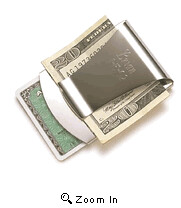
Having a well-funded emergency fund is one of the foundation blocks for almost every saving or debt-repayment plan. The theory is that you’ll be better able to weather a financial storm if you don’t have to raid your budget or beat on your credit card every time an unexpected expense rears its ugly head. The number varies based on your pundit and your stage of life, but generally ranges from $1000 to 8 months of your expenses. The money needs to go in a liquid account, so it can be accessed when necessary, but it needs to be completely ignored otherwise. What good is an emergency fund that has been spent?
Now that you have your emergency fund, you are set, right? But what happens when something comes up? When is it okay to spend that money? Emergencies can take so many forms: medical emergencies, car repairs, accidents, a good sale. Wait. What was the last one? What actually constitutes an emergency that is worth shredding your security blanket?
Here are three questions to ask yourself before you spend that money:
Your emergency fund should only be used on things that are important, necessary, and urgent. Anything else should get postponed until you can afford to pay it using your on-budget expense items. As the wise man once said: “Lack of planning does not constitute an emergency.” Of course, if you are in a financially stable situation and willing to take a small risk for a short time, eliminating an entire debt item to save the interest can be the right decision.
What would you be willing to spend your emergency fund on?

“Saving is too hard.”
“I don’t know where to start.”
“How much should I save?”
“Who the heck are you to tell me what to do with my money?”
“Shut up, Jason.”
These are the things I hear when I start talking about getting a good strategy in place to save some money. Financial matters are intimidating to a lot of people. They’d rather not think about their money any more than they absolutely need to, if that much. Here, I’m breaking it down to some simple steps to make saving easy.
1. Get motivated. Why do you want to save some money? Are you trying to make a secure future, or do you just want to buy a new toy? These are the kind of questions you have to ask yourself. Nobody else can tell you why you want to make changes to your lifestyle, and nobody else’s reasons matter in the least. Saving money is something you have to do for you.
2. Figure out how much you can save. Generally, you’re going to need a budget so you can figure out what you can afford to save, but not always. If you are making ends meet, then you get a raise, you can obviously afford to bank the difference. If you do that, you’ll never even notice the missing money. If you try to save so much your mortgage goes unpaid, you’re plan is doomed to failure.
3. Open an account at a new bank. The biggest problem I used to have when I was trying to save was that it was too easy to get the money. Every time I checked the balance of my checking account, I saw the balance in the savings account. Worse, it took seconds to transfer that money from my savings account to my attached checking account. Every time I wanted to see if I could afford whatever toy I was looking at, I’d see money that wasn’t earmarked for anything in particular. Naturally, that money got spent more often that it was ignored and allowed to grow. Now, I can completely forget about the money.
4. Automate. I’ve automated everything I can. All of my bills are paid automatically, except for one company that insists on quarterly paper invoices. I’ve got $665(neighbor of the beast!) automatically transferred to my INGDirect account, to get divided between my various savings goals, including a fund for my semi-annual property tax payments and a fund to pay for the braces we haven’t actually had to buy yet, but will in a couple of years. The money disappears into a bank I don’t use for my day-to-day expenses and grows completely out of sight. Every once in a while, I look at the account and get surprised by how much has accumulated.
5. Get rich. Once you’ve got the other four steps in place, all you’ve got to do is let it work. Over time, you will build wealth in a way that may surprise you. Your goal at this point is to do nothing new. Every once in a while, you can pull out some money and tuck it into an investment account to get some real growth going for you.
“Thank you.”
“You’re the best.”
“What would I do without you?”
“How can I show you my appreciation? <wink><wink>”
“What the heck are you doing with my wife?”
These are the things I always hope to hear after sharing my strategies to save money.